Snapseed, an application by Google, is popular among photogenics because it offers a wide range of features to the users to enhance their pictures.
Although there are numerous photo editing apps, the QR code feature of snapseed distinguishes it from other apps. It allows you to create Snapseed QR Codes.
Well, what this QR code exactly is and how you can use it? Let’s discover!
Introduction: Snapseed QR Codes
Snapseed allows its users to create QR Codes. These codes usually contain information about the types of edits and filters that you have used. This way, you can save your time and efforts and can edit your photograph within seconds. Well, these codes will only help you if you edit your photos in the same way by applying the same filters and effects such as brightness, contrast, saturation and so on.
Top 10 Snapseed QR Presets
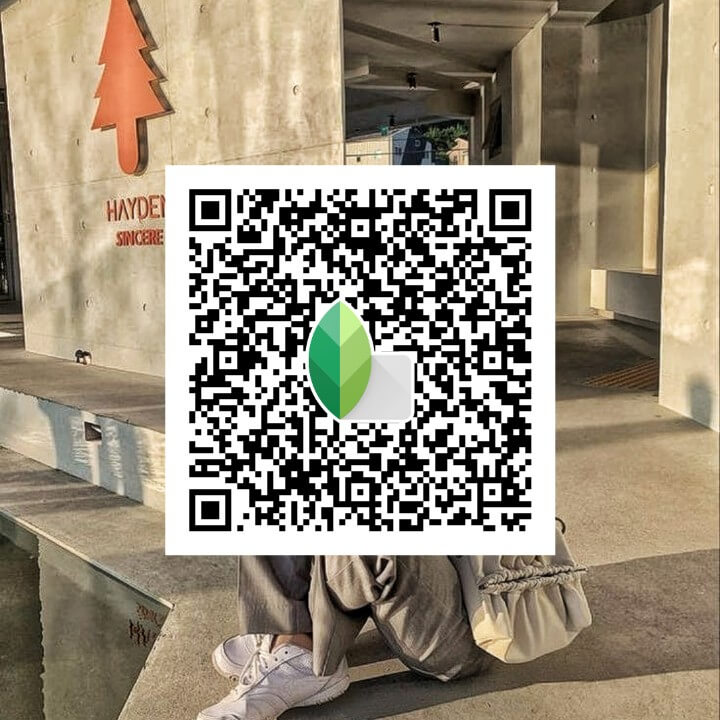
How to Create Snapseed QR Codes?
The steps of creating Snapseed QR Codes are the same for both Android and iOS users. You can follow the steps given below to create the QR codes of your choice in order to edit your photographs within a blink of an eye:
- Open the Snapseed application on your mobile phone.
- Select the picture of your choice for the editing process.
- Now set the temperature, color, contrats, saturation and so on. In addition, you can also apply filters as well to edit your picture.
- After you finish your editing, click on the arrow button on the upper corner.
- Now, find the QR code menu.
- Click on the ‘QR Look’ option.
- Select ‘Create QR Look’ option.
- Your QR code will be created which you can use anytime to edit your pictures. You can share this code with your friends and relatives as well to ease out their photo editing process.
You can check and learn from this detailed guide on how to create a snapseed QR code.
How to Scan Snapseed QR Codes?
The procedure of scanning Snapseed QR Codes is different for Android and iOS users. So, let’s check the procedure one by one and make sure to follow the steps appropriately depending on the operating system you have:
For Android Users
Here are the steps for Android users to scan the Snapseed QR Code:
- Click the Snapseed application to open it.
- Once opened, you will see a big plus(+) sign on your phone screen.
- By clicking on this sign, you can choose the photo from your gallery you want to edit.
- Find an arrow button on the upper right of the screen.
- Click on the arrow button to spot the QR code menu.
- Locate and click on QR Look.
- A new bar will open up. Click on the ‘Scan QR Look’.
- Make sure to allow the camera permissions so that the application can access your phone camera.
- Point the camera on the QR code to scan it.
- Finally, your photo will be edited.
For iOS Users
Here are the steps for iOS users to scan the Snapseed QR Code:
- Open the Snapseed application on your mobile phone by clicking on the icon.
- A window will be opened with a big plus(+) sign.
- Click on the ‘plus’ to add a picture in order to edit it.
- On the upper right corner of the screen, locate the arrow button and click on it.
- Afterward, spot the QR code menu.
- Then, click on QR Look.
- You will see two options on the screen but you have to click on the ‘Scan QR Look’ option.
- Make sure to give camera permissions to the application.
- Point the camera to scan the QR code.
- Click on the apply button.
- Finally, your photo will be edited.
Things to Consider While Making a Snapseed QR Code
Here are a few things you must take care of while making a Snapseed QR Code:
- Make sure the QR code you create is large enough so that it would be easy to scan.
- It is better to use a high-contrast color scheme for the Snapseed QR code so that it can be read easily.
- Test the QR code on your picture to know whether it works or not before sharing it with anyone else.
Wrapping Up
To wrap up, editing a photograph was not that easy and quick as Snapseed QR Codes have made for us. So, enjoy your editing and make it fast by using these codes and share your photographs on social media platforms to get more likes and views.